AppInsights scheduled reports
❗ Important: The documentation in this topic refers to a feature or product that is currently in Early Availability status. Features in Early Availability status are only available in production to a limited number of customers based on fit with specific use cases. For more information about Early Availability status, see Product lifecycle phases. If you would like to use the product capabilities described here during the Early Availability phase, contact your AppDirect technical representative.
For those of you who have already mastered our basic reporting functionality—tutorial here—our scheduled reports feature will make sharing your dashboards even easier.
For starters, navigate to the "Email Report" menu by clicking the wrench icon at the top right of your current dashboard:
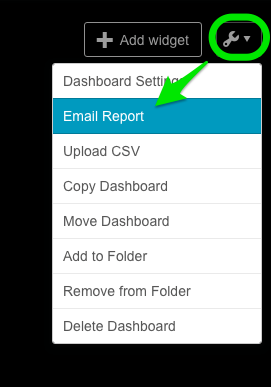
From there, you can list as many recipient emails as you’d like (separated by commas), specify a custom message, and select the file format that is most appropriate (JPEG or PDF).
Rather than clicking save right away, this time you will want to click the “Scheduled Reports” dropdown at bottom right. This dropdown will allow you to specify which days you would like your dashboard report to be automatically sent, and at what time of day (make sure to choose your local time zone).
Once you have made your selections, click the “Update Schedule” button and your new report will automatically be sent on the schedule you have specified. Keep in mind, your scheduled reports are unique to each dashboard so please follow these same instructions if you’d like to create a scheduled report for another one of your dashboards.
Was this page helpful?
Tell us more…
Help us improve our content. Responses are anonymous.
Thanks
We appreciate your feedback!